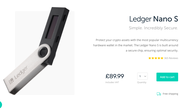On Tuesday (4 September 2018), cryptocurrency hardware wallet maker Ledger announced support for several popular cryptoassets for its Ledger Nano S device, with the most notable one being EOS.
The news arrived on “Crypto Tuesday”. We need to remember that Ledger likes to announce updates on the first Tuesday of every month:
“… the release of new coin applications will happen every first Tuesday of the month, with new third-party device applications bundled in a single release. This will help make expectations clearer for both users and developers, as they will know when to expect new releases to launch. This will also make it easier for Ledger to streamline third-party apps validation, and make sure Ledger devices can support more applications quicker, while keeping the highest standard of security and asset protection.”
Ledger made the announcement via the following tweet:
Happy #CryptoTuesday! Ledger now supports Hycon, Waves, Rise, FIC Network, Pirl, EOS and Akroma. These 3rd-party apps for Ledger Nano S are available on Ledger Live: https://t.co/lVojp5GnZu
For more details on upcoming cryptos support visit https://t.co/4PGV5TOz2l pic.twitter.com/Bsy2LVx6Zp
— Ledger (@LedgerHQ) September 4, 2018
Interestingly, the tweet also included a link to the company’s roadmap on Trello, where customers can see in real time the updates to the company’s public roadmap and also give feedback to the development team. In particular, this will allow users to find out what integrations the company is currently working on.
To install these new apps, you need to have the latest version of the “Ledger Live” desktop app (if you already have the app installed, when you launch it, it should notice that there is a newer version available), the companion native app (available for Mac, Windows, and Linux) that Ledger launched on 9 July 2018.
This is what the Mac version of the app looks like:
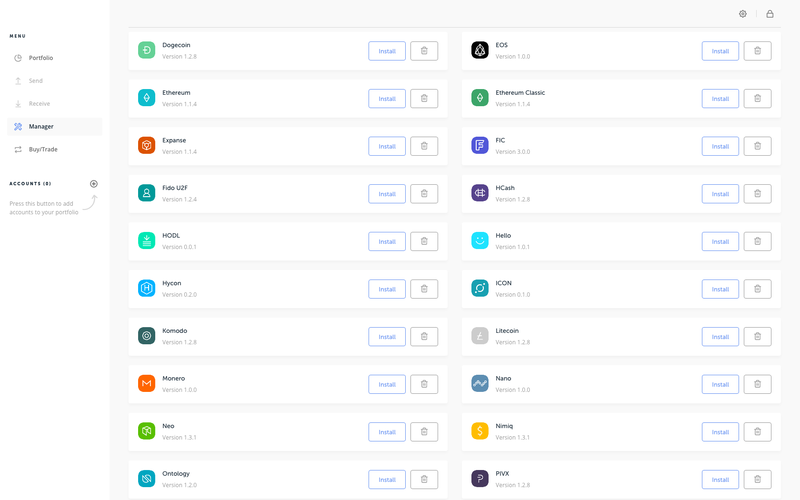
This latest update by Ledger brings the number of cryptocurrencies it supports to 53.
It is important to understand that EOS support comes via a third-party app (developed and supported by the EOS community). You need to install the EOS app on your Ledger Nano S to manage EOS with the “FairyWallet” (this is developed and supported by the EOS community).
Before you install the EOS app on your Nano S device, you need to make sure that your device has been initialized, that your device has the latest firmware installed, and that the Ledger Live app has been updated.
To install the EOS app:
- Open the Manager in Ledger Live
- Connect and unlock your Ledger Nano S (if asked, allow the manager on your device by pressing the right button)
- Find EOS in the app catalog
- Click the Install button of the app
Please note that EOS accounts can not be added to Ledger Live.
The FairyWallet comes in the form of a desktop app for Mac and Windows. It has the following features:
- Multi account support
- Transfer of EOS generic tokens
- Tracking an account’s history activity
- Resource delegation
- EOS USD price pair
- Voting
- Buying and selling of RAM
- DEXEOS onboarding process
For more information on how to use the FairyWallet with your Ledger Nano S, please refer to the comments on the post by Reddit user “u/Mythul” on the “EOS” subreddit.
Featured Image Courtesy of Ledger